STOP: 0x0000007B error why?
Overcome the error message STOP 0x0000007B error is not very easy in my opinion. This type of damage to the computer, it often appears in the second message and it can occur ranging from Windows 2000, XP, Vista and windows 7 though. If this error message appears then there is the Blue Screen of Death (BSOD). The message will appear in one or a combination of the following message;
STOP: 0x0000007B
INACCESSIBLE_BOOT_DEVICE
Causes STOP 0x0000007B Errors
STOP 0x0000007B errors can diwbabkan by the device driver issues (especially related to hard drives and other storage controllers), could also be due to viruses, data corruption, and sometimes due to hardware failures.
If the message appears inappropriate as a STOP 0x0000007B or INACCESSIBLE_BOOT_DEVICE,
Settlement of a computer malfunction on this message. NOTE: The following resolution was specifically will run fine if you are including middle and upper-class technicians.
If you are truly a beginner, may still be somewhat difficult for you, but please be examined properly. Some of the steps the settlement may require you to enter the computer into safe mode. This is the completion of steps you can take;
Restart your computer, maybe STOP 0x0000007B blue screen error only coincidence, and restart the computer can handle it.
Did you recently install or make changes on the hard drive controller? If so, it could be that the cause of the STOP 0x0000007B error. Return to the position immediately. Depending on the changes you made, but some below may solve the problem;
Return the new configuration that you do on your hard drive controller.
Startup the computer to enter safe mode and choose Last Known Good Configuration to restore the registry and change drivers.
Use System Restore to revert the changes.
Use the Rollback hard drive controller device driver to version before the update.
Make sure that the hard disk is installed correctly. Check the cord, especially the hard disk data bus cable.
Make sure that the BIOS settings for hard disks is already correct and no changes. STOP 0x0000007B error could be due to improper BIOS settings on the hard disk.
Scan your computer for viruses. Many viruses are able to infect the master boot record (MBR) or boot sector so the case STOP 0x0000007B errors occur.
Update your hard drive controller drivers. If the hard drive controller drivers are outdated, or incorrect, it could be the cause.
Change the SATA mode in BIOS to IDE mode. Disable some advanced features of SATA disk drives in the BIOS can resolve the STOP 0x0000007B error.
Ard Run chkdsk on your drive. If the boot volume in a corrupted state, using the facilities at the command prompt chkdsk can fix the problem of corrupt files.
If you suspect that your hard disk is physically damaged, use additional software to test this issue. Among some of the software tests your hard drive for instance; Seagate SeaTools, Hitachi Drive Fitness Test or the Microsoft Windows Built-In Error Checking
Go and reinstall the hard drive if the diagnostic indicates a problem with any hardware problems with the hard drive.
Run fixmbr command to create a new master boot record. If the master boot record is corrupted then it can cause problems.
Clear the CMOS. Sometimes the STOP 0x0000007B error diebabkan BIOS memory issue by issue. Clear CMOS to solve the problem.
Update BIOS. In certain situations, outdated BIOS can be a problem. Please update if it is considered suspicious and you are able to do so. NOTE: be careful with the BIOS update, if one computer you will enter the bin.
Do a Windows Repair installation. If all the above steps you have already run and did not resolve your problem, do the repair installation and the most recent option is to install a total to format the hard disk.
Masa depan itu tidak slalu lebih baik dari pada masa lalu, tapi persiapkanlah diri anda untuk hadapi masa depan, agar masa depan anda menjadi lebih baik dari pada masa lalu.
-
سْمِ اللَّهِ الرَّحْمَٰنِ الرَّحِيمِ Dengan menyebut nama Allah Yang Maha Pemurah lagi Maha Penyayang (1) . تَبَّتْ يَدَا...
-
BANDAR LAMPUNG -- Kejaksaan Tinggi (Kejati) Lampung memberi sinyal penambahan tersangka baru dalam kasus dugaan perzinahan di City Spa lam...
Copyright ©
Ahmad Soni | Powered by Blogger






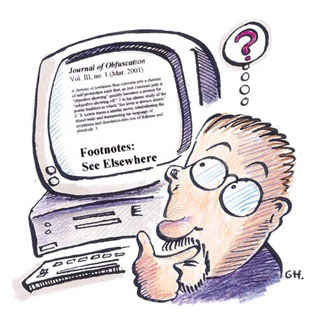
0 komentar:
Posting Komentar
Silakan Isi Saran Dan Kritik Anda...